Best Free Open Source Video Editing Tools: OpenShot Guide
Are you looking for the best free open source software for video editing? Whether you're a professional filmmaker or a casual content creator, finding the right tool can make all the difference. In this guide, we'll explore the top free open source video editing options, including OpenShot, CapCut, Kdenlive, Shotcut, and DaVinci Resolve. We'll also provide a step-by-step guide to downloading and installing OpenShot, as well as tips for getting started with video editing. Plus, we'll answer your frequently asked questions to help you choose the best tool for your needs.
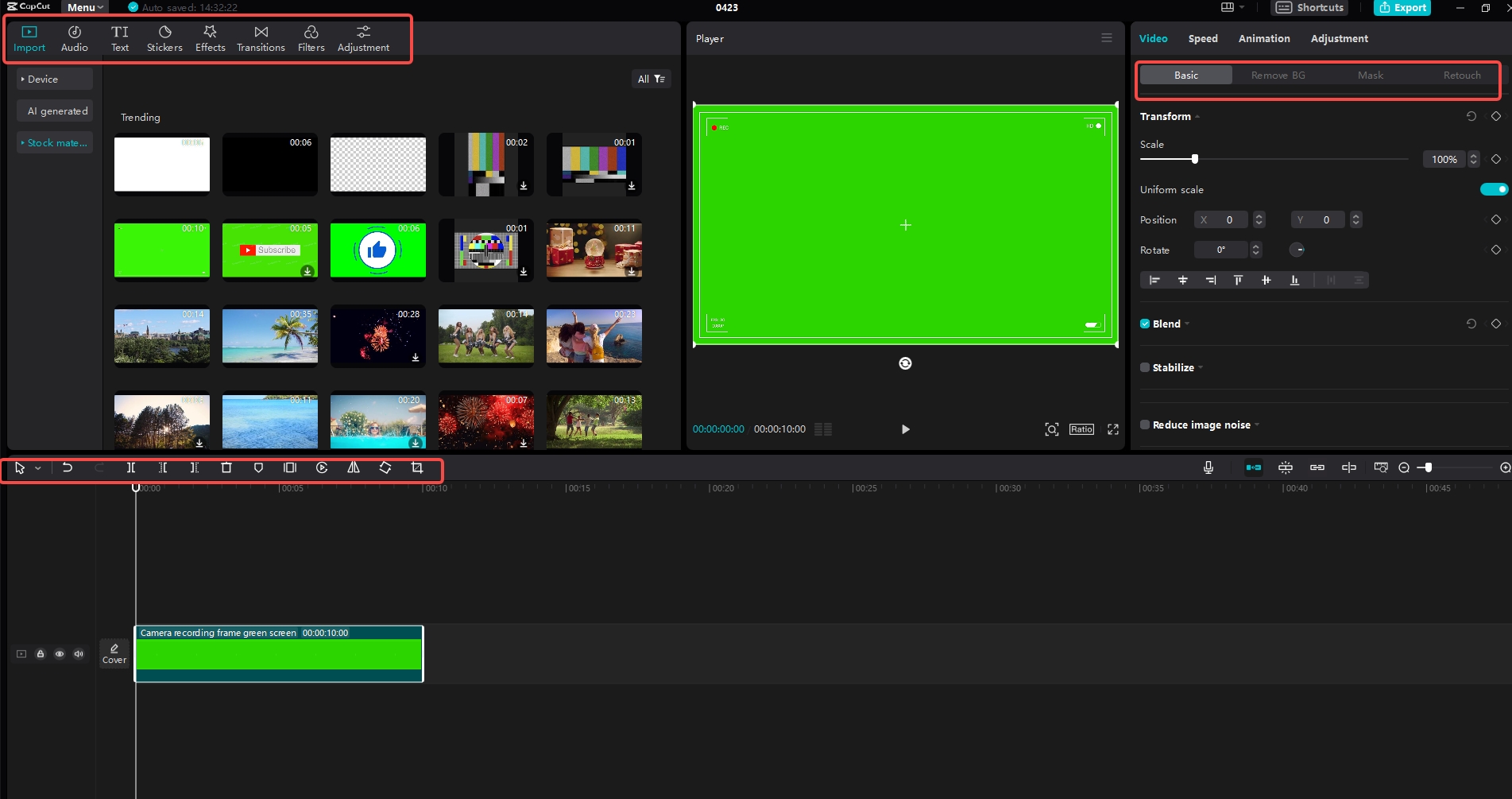
What is OpenShot Video Editor and Its Key Features
Overview of OpenShot
OpenShot is a popular free open source video editing software that's perfect for both beginners and advanced users. It's known for its user-friendly interface and powerful features, making it a great choice for creating professional-quality videos without spending a dime.
Core Features for Video Editing
- Multi-track timeline: Organize your clips, audio, and effects on separate tracks for better control.
- Transitions and effects: Add smooth transitions and visual effects to make your videos more engaging.
- Text and titles: Create custom text overlays and animated titles to enhance your videos.
- Export options: Export your projects in various formats and resolutions to suit different platforms.
User Interface and Experience
OpenShot's interface is clean and intuitive, with a timeline-based workflow that's easy to navigate. The tool provides real-time preview, making it simple to experiment with different edits and effects.
How to Download and Install OpenShot Video Editor
System Requirements
Before downloading OpenShot, ensure your system meets the requirements:
- Operating system: Windows, macOS, or Linux.
- RAM: At least 2 GB of RAM.
- Storage: 100 MB of free space.
Step-by-Step Installation Guide
- 1
- Visit the OpenShot official website. 2
- Download the installer for your operating system. 3
- Run the installer and follow the on-screen instructions. 4
- Launch OpenShot and start editing your videos!
Common Installation Issues and Solutions
- Compatibility issues: Ensure your system meets the minimum requirements.
- Corrupted download: Try downloading the installer again.
Top 5 Free Open Source Video Editing Software
CapCut
CapCut is a powerful free open source video editing tool that offers a wide range of features, including video trimming, splitting, and overlay effects. Its user-friendly interface makes it easy to create professional-quality videos. Download CapCut today!
Kdenlive
Kdenlive is a feature-rich video editor that supports multi-track editing, color grading, and advanced effects. It's a great choice for professional filmmakers.
Shotcut
Shotcut is a lightweight video editor that's perfect for basic editing tasks. It supports a wide range of file formats and offers real-time preview.
DaVinci Resolve
DaVinci Resolve is a professional-grade video editor that offers advanced color grading and audio editing tools. It's a great choice for serious filmmakers.
Blender
Blender is a versatile tool that offers 3D animation, video editing, and compositing features. It's a great choice for creative professionals.
OpenShot Video Editor Tutorial for Beginners
Basic Editing Techniques
- 1
- Import your media: Add your videos, photos, and audio files to the project. 2
- Organize your timeline: Drag and drop your clips onto the timeline to create your desired sequence. 3
- Trim and split clips: Adjust the length of your clips and split them into smaller segments.
Adding Transitions and Effects
- 1
- Add transitions: Select the clips you want to transition between and choose a transition effect from the library. 2
- Apply effects: Add visual effects like color correction, filters, and overlays to enhance your videos.
Exporting Your Project
- 1
- Choose your format: Select the output format and resolution that best suits your needs. 2
- Export your video: Click the export button and wait for your video to be processed.
Pros and Cons of Using OpenShot for Video Editing
Pros
- Free and open source: OpenShot is completely free to use and modify.
- User-friendly interface: Its intuitive interface makes it easy to learn and use.
- Powerful features: OpenShot offers a wide range of features for professional-quality editing.
Cons
- Limited advanced features: Some advanced features are missing compared to professional-grade editors.
- Performance issues: OpenShot may struggle with large projects or high-resolution videos.
Conclusion
In conclusion, OpenShot is a great choice for anyone looking for a free open source video editing tool. Its user-friendly interface and powerful features make it a popular choice among content creators. However, if you're looking for more advanced features or better performance, you may want to consider other options like CapCut or DaVinci Resolve.
FAQs
What is the best free open source video editing software?
There are several excellent free open source video editing tools available, including OpenShot, CapCut, Kdenlive, Shotcut, and DaVinci Resolve. Each tool has its own strengths, so the best choice depends on your specific needs.
How do I download and install OpenShot?
You can download OpenShot from its official website. Simply visit OpenShot official website, download the installer for your operating system, and follow the on-screen instructions to complete the installation.
Can I use OpenShot for professional video editing?
Yes, OpenShot is a powerful tool that can be used for professional video editing. Its multi-track timeline, transitions, and effects make it suitable for creating high-quality videos.
Is OpenShot free to use?
Yes, OpenShot is completely free to use and modify. It's an open-source tool that's available to everyone without any cost.
What are the alternatives to OpenShot?
Some popular alternatives to OpenShot include CapCut, Kdenlive, Shotcut, and DaVinci Resolve. Each tool has its own unique features and benefits.
How do I export a video from OpenShot?
To export a video from OpenShot, go to the "File" menu, select "Export," choose your desired format and resolution, and click "Export." Your video will be processed and saved to your specified location.
Can I add text and titles to my videos in OpenShot?
Yes, OpenShot allows you to add custom text overlays and animated titles to your videos. You can choose from a variety of fonts, colors, and styles to create the perfect text effect.
Is OpenShot compatible with all operating systems?
Yes, OpenShot is compatible with Windows, macOS, and Linux. You can download the installer for your specific operating system from the official website.
Can I use OpenShot for audio editing?
Yes, OpenShot supports basic audio editing features, including adding and synchronizing audio tracks, adjusting volume, and adding effects. For more advanced audio editing, you may want to consider using a dedicated audio editing tool.
How do I troubleshoot common issues with OpenShot?
If you're experiencing issues with OpenShot, check the official documentation or forums for troubleshooting tips. You can also try reinstalling the software or updating your system to resolve any compatibility issues.